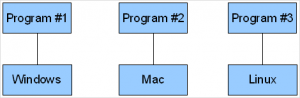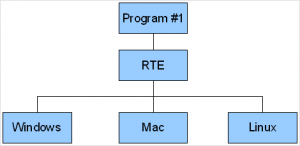Guide for the Perplexed: Where the How-To’s Are, and Office 2007 Commands
/This week at the Tool Bar & Grill, we want to tell you everything about everything you need to know. Unfortunately, we don’t know much… but we do know where to look!
How To Find a How-To
The Internet is full of great information. You can learn how to do just about anything on line – build a deck, play the guitar, arrange flowers, make origami flowers, or even make love – if you can just find the right sites.
Usually, a well-formed search through Google, Yahoo, or another search engine(or better yet, a metasearch engine that aggregates results from many others) will turn up what you need. But you might find it quicker and easier by visiting one of the many Web sites that collect and disseminate how-to tutorials.
I recommend you start with eHow, which hosts professional, illustrated tutorials on a wide range of topics. You’ll also find a lot to read at About.com, the granddaddy of instructional and informational sites, though often the information is scattered across many pages of varying styles.
Other sites to try include Tips.Net (with a somewhat narrower selection and condensed tips) and WikiHow and Wired How-To Wiki (both hosting user-written tutorials of variable quality). HowStuffWorks also provides some how-to guides along with its famous explanations of how stuff works.
Quamut is a new entry on the written tutorial scene, offering detailed, professional multipage instructional guides (as well as a user-written wiki). These guides also can be downloaded in PDF format, but these cost $2.95 each.
A few of these sites, especially eHow, also offer video tutorials on various subjects. I plan to provide you a round-up of the best video how-to sites in an upcoming posts, so stay tuned.
Where the #$%& Is that Command in Office 2007?
When I use Microsoft Office, I try to stick with the 2003 version, but sometimes I have no choice but to use 2007. I still feel like a retard when I can’t find a particular command on the huge, confusing “ribbon” tool bar (not to mention my irritation at the extra clicks required). And contrary to Microsoft’s assurances, some of the old keyboard shortcuts don’t work.
It seems that even some folks at Microsoft Office Labs had the same trouble, because they wrote a little Office add-in to handle it. If you, too, sometimes struggle to find your way around Office 2007, you will share my delight in discovering the new Search Commands. This “pre-release” add-in helps you find commands, options, wizards, and galleries that have gone AWOL in Word, Excel, and PowerPoint 2007.
Search Commands puts a new tab on the Office Ribbon. It contains a search box, a link to “guided help,” and several popular search terms:

Type the function or command you want in the Search box. You don’t have to know the exact name; an approximation or description usually will do. As you type, matching or similar commands will appear in the ribbon; typing more narrows the range of choices.

Hover your mouse over one of the commands, and a screen tip appears to tell you where to find it on the standard ribbon next time. Click the command to execute it.
Search Commands has been a great help to me in the week or so since I installed it. For fellow keyboard kloppers, pressing Win+Y anywhere in Word or Excel brings up the Search Commands tab (if you have other add-ins, you might have to add a number, such as Win+Y2; this is shown in the ribbon).
Software You Can Drink Anywhere
by Mark Lautman
In last week’s post I introduced Peter, a regular at the Linux room with some social limitations. I recently promoted Peter to the position of Lead Bartender, because Peter can make one nasty martini. He made them at the finest European hotels and at some of Moscow’s steamiest bars. Making martinis is a “portable” skill; it can be done anywhere.
Peter’s name, however, isn’t portable. He was born in the rural mountains of Albania with the name of Engjëll. Later he moved to India where he adopted the name Abhayaprada. Listen, I’m all for cultural tolerance and diversity, but it’s awfully difficult to write “Abhayaprada” on our new employee badges that were designed for names no longer than “Ed.” “Abhayaprada” is not a portable name. Neither is “Ed.”
Portability in software means how easily the same application can run in different environments. Internet Explorer is the most popular Web browser, but it isn’t very portable because it runs only on PCs with Microsoft Windows. Firefox is also a popular Web browser, because it runs on Windows and Linux, but it is still not portable – Mozilla makes two different versions of Firefox, one for Windows and another for Linux. The following graphic illustrates the nightmare software companies face when they want to develop and maintain separate programs that run on different platforms:
The cost of maintaining two sets of code that are “almost identical” is enormous.
Today, much of this duplication can be avoided by writing applications for a runtime environment (RTE). An RTE is a package that sits between the operating system and the application. If you write an application for an RTE such as Java, you can rest assured that Java will take care of the operating system calls, such as opening and closing files. Applications written for Java are indeed portable: wherever Java runs, your application also runs. Java so popular that it is available for Linux, Windows, Solaris, and Mac (view the full list on the Web site).
Microsoft has a runtime environment called .NET. This RTE runs only on Windows, the Xbox, and some other Microsoft devices. In some ways this defeats the purpose of portability, because an RTE should run applications on all operating systems, not just Windows. Nevertheless, .NET gives Windows programmers a degree of portability because they are insulated from changes in Windows itself. Generally, if you write an application for .NET, it will run on Windows 2000, XP, and Vista.
Another popular RTE is GTK. Like Java, GTK is available for Linux, Unix, Windows, and OSX. Applications that are written for GTK will run on those four platforms, and are therefore portable. The most popular application written for GTK is the image editor Gimp. IT types often sniff networks using Wireshark, another application written for GTK. A competitor for GTK is Trolltech’s QT RTE, which provides many of the same features.
There is a fundamental problem with RTEs. Because they sit between the program and the operating system, there is inevitably a performance hit. Even though Java is highly optimized, it slows a computer’s response time compared to running “native.” The same complaints are made of GTK.
Nevertheless, RTEs are great for developers and for users. For developers, they reduce the headache of making and maintaining multiple versions of the same program; for users, they mean learning fewer applications that do the same thing. My bartender Peter applies the principles of RTEs to his job, and now he’s working on a new Java-based “Colorado Bulldog” beverage that he can serve in any environment! –Mark Lautman
I trust today’s post has been informative. Please come back every week for more recommendations of great utilities and Web sites, and bring all your friends. And please help support this blog by visiting our advertisers. Meanwhile, you can share your thoughts with me and other readers by clicking on “comments” below or, if you prefer privacy, by writing to ]]>.